1st. Find Desktop Pictures Folder
It's easy to find it. It's located inside /Library/Desktop Pictures/. For shortcut, you can open Finder, call address bar with G and then consecutively type /l/d. That will complete bring you to Desktop Pictures folder.
2nd. Aqua Blue
You will realize that the login background looks exactly the same as this picture titled Aqua Blue. Actually, Mac uses this Aqua Blue for login background. Now, we got the clue. Then, what's next?
3rd. New Login Background
Find your most favorite background, move it to this Desktop Pictures folder and change the name to Aqua Blue. Finally, you will see brand new login background for your next login.
4th. Need to Remember
1. You cannot change your new background name to Aqua Blue before you changed your real Aqua Blue to other name.
2. You may need to find background image with the same resolution as your monitor to get better result.
3. No image named Aqua Blue will result in solid blue login background.
4. The background extension is .jpg.